Generally Merge and Combine documents are considered as same but both have distinctly different meaning. Merge document means combining two documents that are nearly having same content, and then accepting the one with applying
some modifications. Whereas combine document means taking two or more documents
and adding them into one without any modifications.
How to Merge Different Version of Same Word Document:
It is done with Combine feature of Word when you want to figure out the differences between two documents and display it into a new document.
What is it?
The combine functionality of Microsoft Word provides a facility to compare and merge two or more documents as well as it gives you ability to identify who changed what in document.
How to do it?
This method is applicable on MS Word 2007, 2010 and 2013. I am explaining here with Word 2007.
Follow these steps to merge multiple Word documents into one file.
1. Open a blank Word document. All the changes will be shown in this new document.
2. Click on Review tab. You can find this tab at the end of menu bar. Now click on Compare and select Combine (Combine revisions from multiple authors into single document). You can get this Compare feature at the end of all features listed under Review tab.
Review > Compare > Combine
3. Now you will get the Combine documents window, where you have to select your both documents. Select your first document in dropdown menu of Original document and select your second document in second dropdown menu of Revised document.
4. To know more detail feature of this merge functionality click on More on the Combine documents window. In this Comparison settings feature you can select where comparison should be done and changes should be shown whether in first document, second document or in new document.
5. Now click on OK to merge documents. Now you will get the result of your comparison as you would have selected in comparison settings. Like, if you would have selected that Show changes in New document then changes will be shown in New document and if you would have selected that Show changes in Origianl document then changes will be shown in Original document.
6. In above image you can easily figure out the changes done by other person. If you think that these changes should be really applied to your original document, then accept all changes by clicking on arrow underneath the Accept button in Review tab and select “Accept All Changes in Document”. Now all changes will be accepted and marked as final.
7. When you will Accept All Changes in Document then your original document will get merged with revised document and it will look like this shown in below image.
How to Combine Multiple Word Documents ?
It is done with Insert text feature of MS Word when you do not want to make any comparison or changes in the document.
What is it?
This method of combining Word documents simply adds your all text of Word document into first one. In this method all texts of other Word file will get simply added to the existing text of first document. Any comparison or changes will not be performed in this method.
How to do it?
This method of Combining Word document is applicable on all version of Microsoft Word. I am explaining here with Word 2007.
Follow these steps to combine multiple Word documents.
1. Open your first Word document. Your all texts of other Word files will get added simply to the next of existing text of this first Word document file.
2. Put your cursor where you want to add the text of other files and click on Insert tab on menu bar.
3. Go to the Text section of Insert tab bar and click on the arrow next to Object button. You will get a pop up menu and select Text from File.
4. Now browse your computer and choose all those files which texts you want to combine into your first document. You can select multiple files by holding the Ctrl key and clicking on files.
5. When you are done with selecting files then click on Insert and you will get your result of combining texts of all files into your first Word document file.
6. In above image you can see the texts of other documents have been added into your first document.
How to Merge Different Version of Same Word Document:
It is done with Combine feature of Word when you want to figure out the differences between two documents and display it into a new document.
What is it?
The combine functionality of Microsoft Word provides a facility to compare and merge two or more documents as well as it gives you ability to identify who changed what in document.
How to do it?
This method is applicable on MS Word 2007, 2010 and 2013. I am explaining here with Word 2007.
Follow these steps to merge multiple Word documents into one file.
1. Open a blank Word document. All the changes will be shown in this new document.
2. Click on Review tab. You can find this tab at the end of menu bar. Now click on Compare and select Combine (Combine revisions from multiple authors into single document). You can get this Compare feature at the end of all features listed under Review tab.
Review > Compare > Combine
3. Now you will get the Combine documents window, where you have to select your both documents. Select your first document in dropdown menu of Original document and select your second document in second dropdown menu of Revised document.
4. To know more detail feature of this merge functionality click on More on the Combine documents window. In this Comparison settings feature you can select where comparison should be done and changes should be shown whether in first document, second document or in new document.
5. Now click on OK to merge documents. Now you will get the result of your comparison as you would have selected in comparison settings. Like, if you would have selected that Show changes in New document then changes will be shown in New document and if you would have selected that Show changes in Origianl document then changes will be shown in Original document.
6. In above image you can easily figure out the changes done by other person. If you think that these changes should be really applied to your original document, then accept all changes by clicking on arrow underneath the Accept button in Review tab and select “Accept All Changes in Document”. Now all changes will be accepted and marked as final.
7. When you will Accept All Changes in Document then your original document will get merged with revised document and it will look like this shown in below image.
How to Combine Multiple Word Documents ?
It is done with Insert text feature of MS Word when you do not want to make any comparison or changes in the document.
What is it?
This method of combining Word documents simply adds your all text of Word document into first one. In this method all texts of other Word file will get simply added to the existing text of first document. Any comparison or changes will not be performed in this method.
How to do it?
This method of Combining Word document is applicable on all version of Microsoft Word. I am explaining here with Word 2007.
Follow these steps to combine multiple Word documents.
1. Open your first Word document. Your all texts of other Word files will get added simply to the next of existing text of this first Word document file.
2. Put your cursor where you want to add the text of other files and click on Insert tab on menu bar.
3. Go to the Text section of Insert tab bar and click on the arrow next to Object button. You will get a pop up menu and select Text from File.
4. Now browse your computer and choose all those files which texts you want to combine into your first document. You can select multiple files by holding the Ctrl key and clicking on files.
5. When you are done with selecting files then click on Insert and you will get your result of combining texts of all files into your first Word document file.
6. In above image you can see the texts of other documents have been added into your first document.
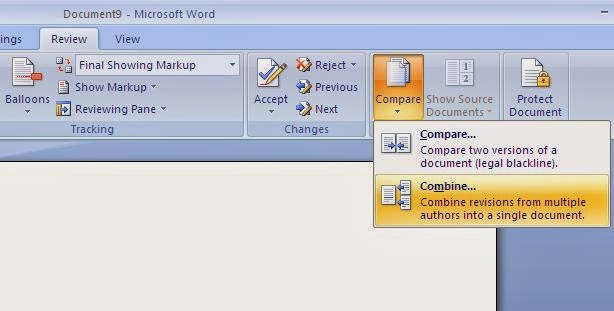


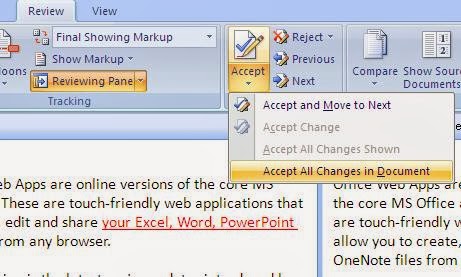



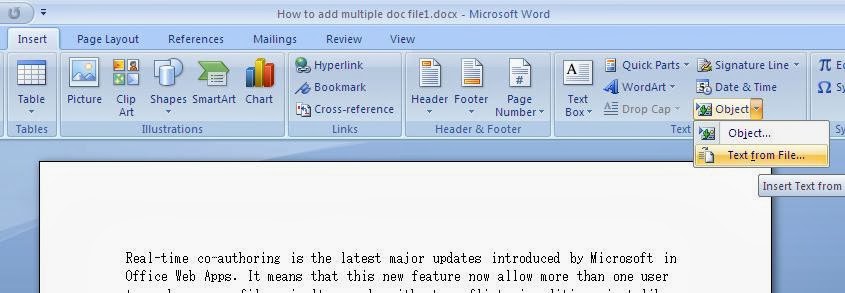
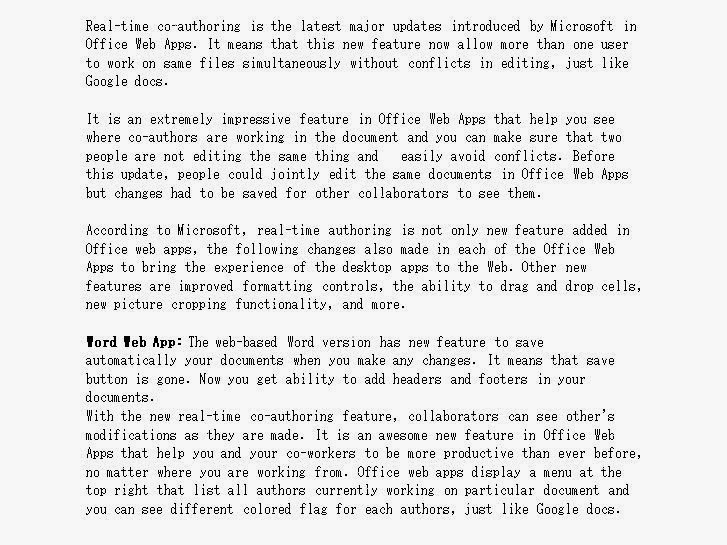
No comments:
Post a Comment